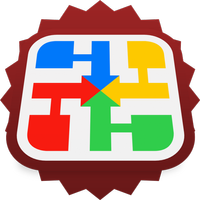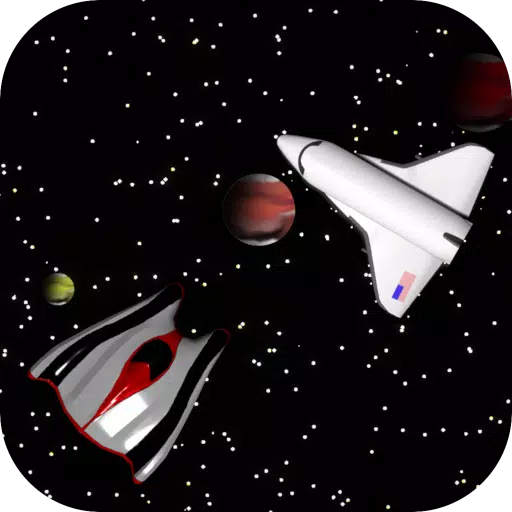Quick Links
The Sega Master System, an iconic 8-bit console that rivaled the NES, delivered a plethora of exceptional games, including unique versions and exclusives like Golden Axe, Double Dragon, and Streets of Rage. It even pushed its limits with titles such as Mortal Kombat and Asterix & Obelix, offering gameplay that rivaled the 16-bit era's Megadrive/Genesis.
For retro gaming enthusiasts looking to relive the magic of the Sega Master System on modern hardware, the Steam Deck, powered by the versatile EmuDeck software, is the perfect solution. Here’s a comprehensive guide to setting up and optimizing your experience.
Updated January 15, 2024, by Michael Llewellyn: While the Steam Deck is more than capable of running Sega Master System games, achieving the authentic performance of an 8-bit console can be challenging. This is where the Decky Loader and Power Tools plugin come into play. The EmuDeck developers recommend these tools to enhance your retro gaming experience. This guide has been updated to include detailed installation steps and solutions for maintaining functionality after a Steam Deck update.
Before Installing EmuDeck
 Before you dive into installing EmuDeck on your Steam Deck for Sega Master System games, ensure you have the necessary tools and settings for a smooth installation:
Before you dive into installing EmuDeck on your Steam Deck for Sega Master System games, ensure you have the necessary tools and settings for a smooth installation:
- Keep your Steam Deck charged or plugged into a power source.
- Use a high-speed micro SD card, formatted on the Steam Deck itself, to store your games.
- Alternatively, an external HDD can be used, though this may compromise the portability of the Steam Deck.
- A keyboard and mouse can significantly streamline the process of transferring files and navigating through installation menus. If unavailable, use the built-in keyboard (accessible by pressing the Steam and X buttons) and trackpads as a mouse substitute.
Activate Developer Mode
To ensure your emulators run flawlessly, you need to activate Developer Mode on your Steam Deck:
- Press the Steam button to access the left-side panel.
- Navigate to System, then System Settings.
- Enable Developer Mode.
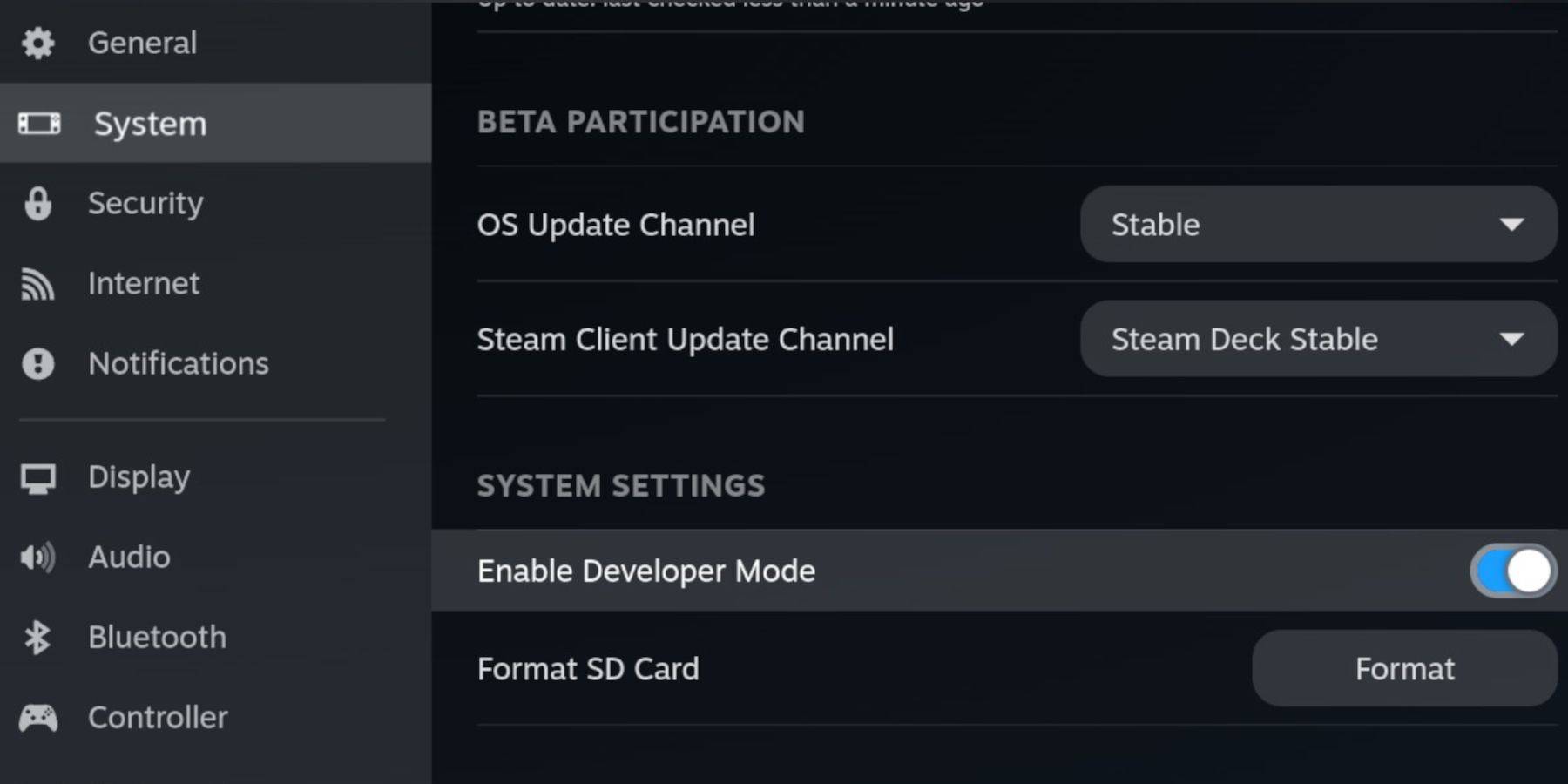 - Find the Developer menu at the bottom of the panel.
- Find the Developer menu at the bottom of the panel.
- Open the Developer menu and enable CEF Remote Debugging under Miscellaneous.
- Restart your Steam Deck by selecting Power from the Steam button menu.
Note that CEF Remote Debugging can be disabled by updates, potentially affecting plugins and emulators. Always double-check the Developer Menu post-update to keep it enabled.
Installing EmuDeck In Desktop Mode
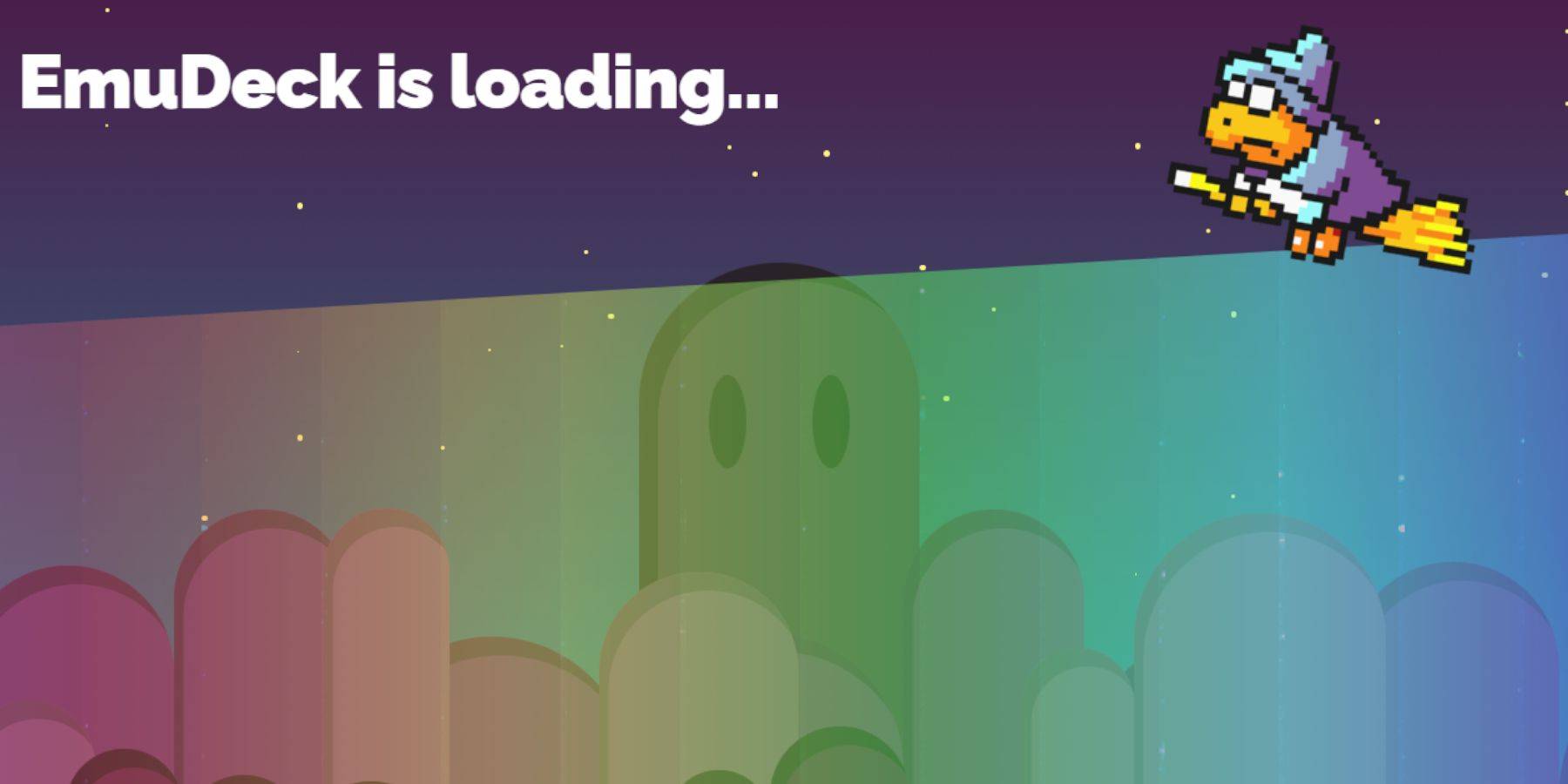 - Switch to Desktop Mode by pressing the Steam button, selecting Power, and choosing Desktop Mode.
- Switch to Desktop Mode by pressing the Steam button, selecting Power, and choosing Desktop Mode.
- Use a browser like Chrome or Firefox to download the EmuDeck installer.
- Choose the correct SteamOS version and start the download. Once downloaded, double-click the installer and proceed with the recommended install.
- Opt for Custom Install.
- After installation, open the menu and select the SD card image labeled Primary to rename it for easier identification in the Dolphin file manager.
- Choose to install all emulators or focus solely on the Sega Master System by selecting Retroarch.
RetroArch serves as a versatile platform for running multiple classic gaming system emulators, accessible via the 'Emulators' tab in the Steam library.
- Ensure Steam Rom Manager is selected alongside Retroarch to integrate your games into the main Steam library.
- Enable the 'Configure CRT Shader for Classic 3D Games' option for a nostalgic TV screen effect.
- Finalize the setup by selecting Finish.
Transferring Master System ROMs
With EmuDeck and Retroarch installed, it's time to transfer your Sega Master System ROMs:
- Launch the Dolphin File Manager.
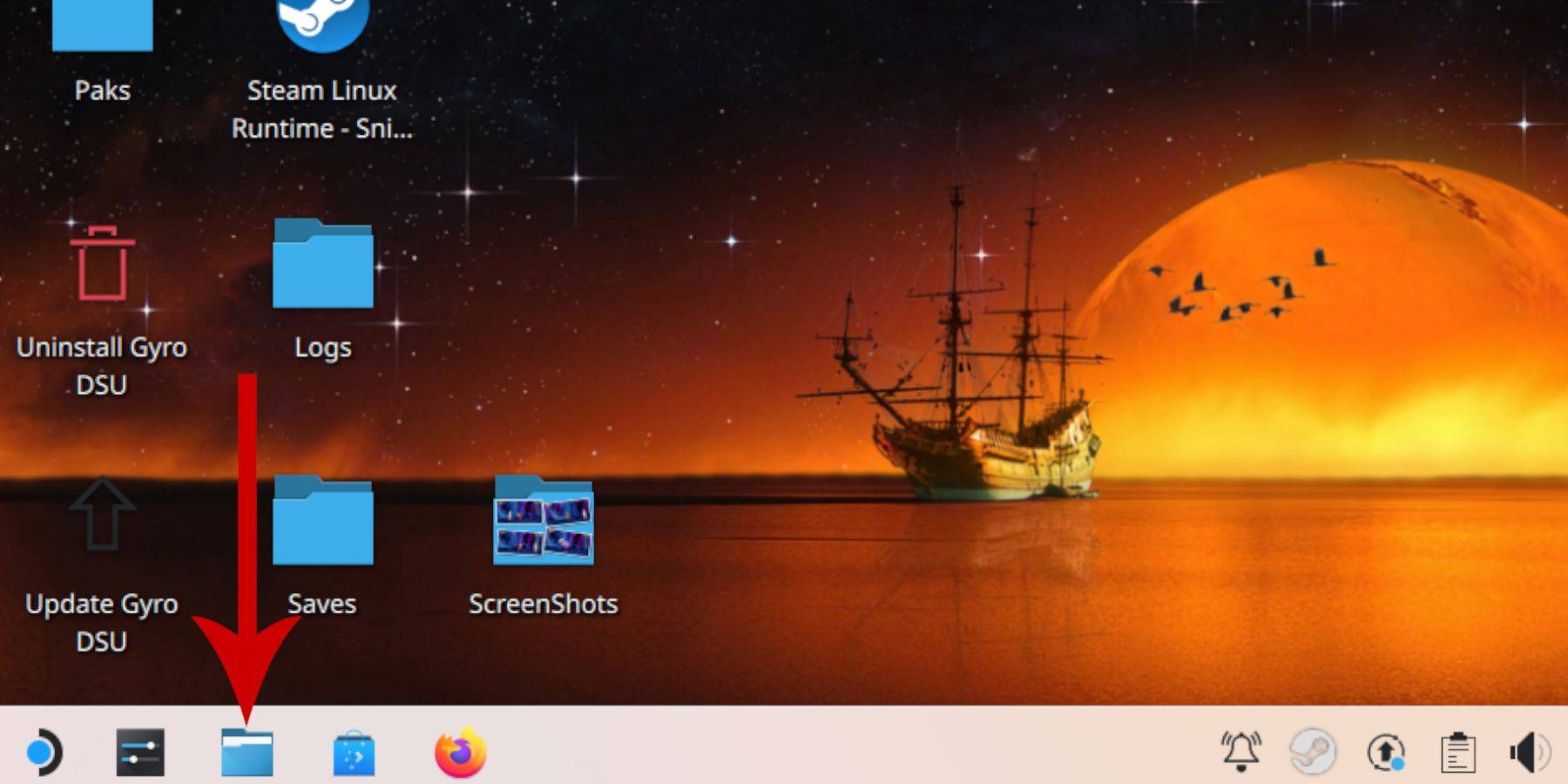 - Navigate to Removable Devices in the left panel and open the SD card labeled Primary.
- Navigate to Removable Devices in the left panel and open the SD card labeled Primary.
- Locate the Emulation folder, then the ROMS folder.
- Find the 'mastersystem' folder and transfer your Sega Master System ROM files, typically with the '.sms' extension, such as 'Pro Wrestling.sms.' Ignore the 'media' file.
Adding Master System Games To The Steam Library
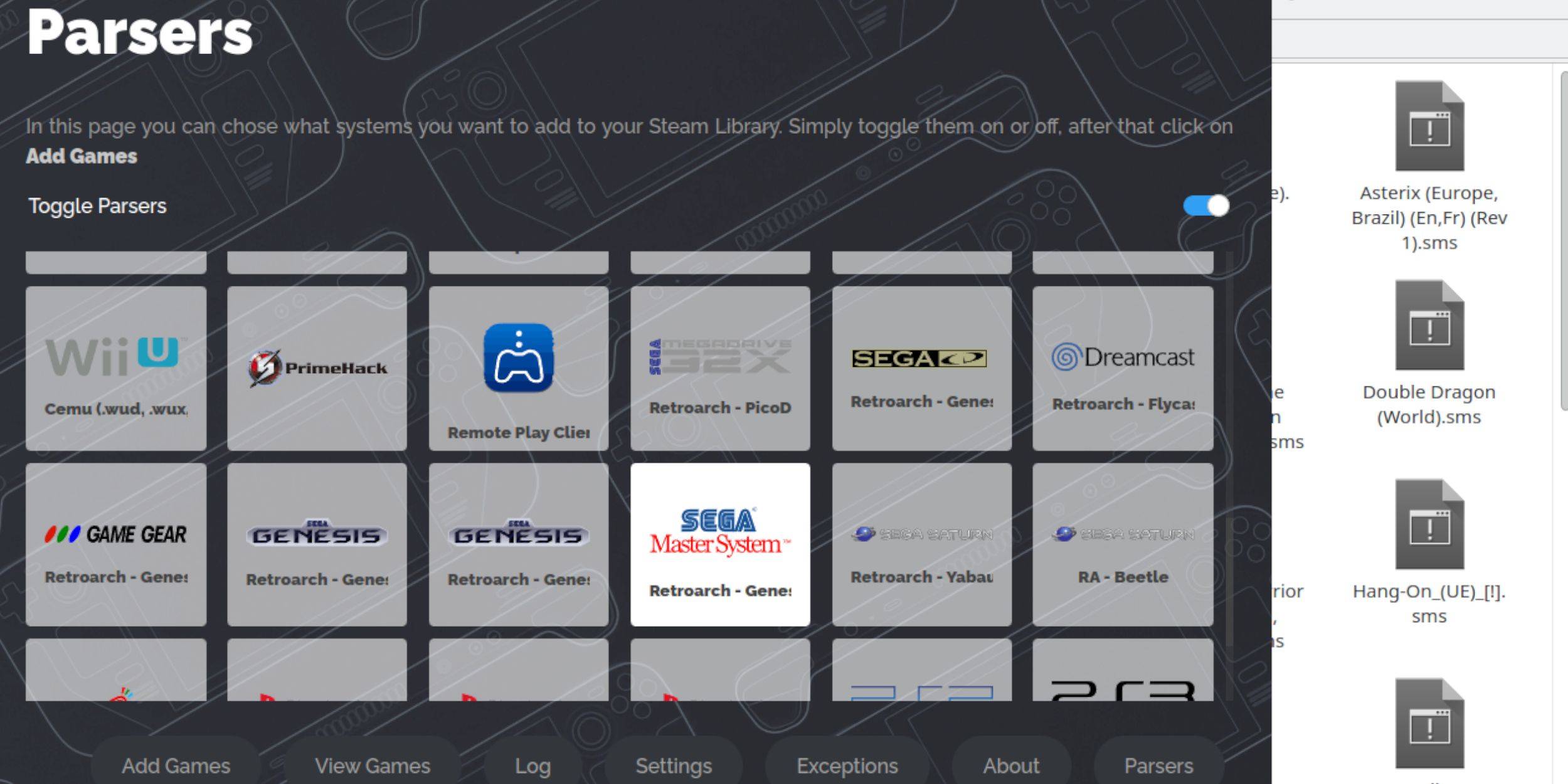 While you can run Sega Master System games directly from Retroarch in Desktop Mode, adding them to your Steam Library allows seamless access in Gaming Mode:
While you can run Sega Master System games directly from Retroarch in Desktop Mode, adding them to your Steam Library allows seamless access in Gaming Mode:
- Open EmuDeck in Desktop Mode.
- Navigate to the Steam Rom Manager and click Next on the welcome page.
- Disable Parsers, then highlight Sega Master System on the Parsers screen.
- Click Add Games, then Parse.
- Confirm the games and cover art are displayed, and select Save to Steam.
Fix Or Upload Missing Artwork
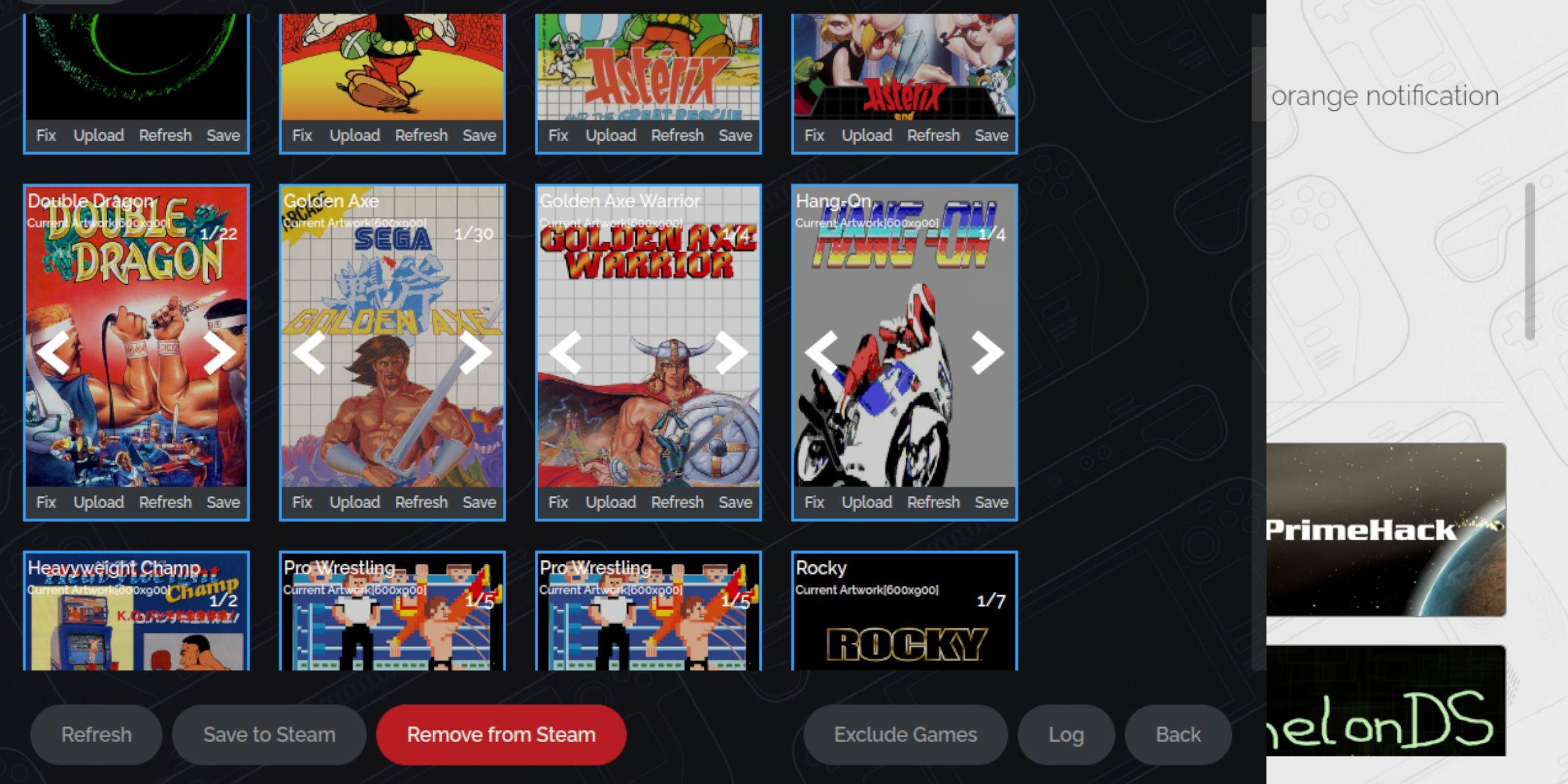 Due to the age of the Sega Master System, you might encounter missing or incorrect artwork. Here's how to fix it:
Due to the age of the Sega Master System, you might encounter missing or incorrect artwork. Here's how to fix it:
- Click Fix on the cover frame.
- The Steam ROM Manager should display cover art automatically. If missing, search for the game's title and select the best cover available, then choose Save and close.
Upload Missing Artwork
If the Steam Rom Manager can't find suitable artwork, follow these steps to upload your own:
- Find the correct artwork online and save it to the Steam Deck's Pictures folder.
- Click Upload on the cover frame.
- Select the new artwork from the Pictures folder, then save and close.
- If the image doesn't display, use the left and right arrows to locate it.
- Click Save to Steam.
- Once the batch files are processed, switch back to Gaming Mode.
Playing Master System Games On The Steam Deck
 Once your games are added to the Steam library, accessing them is straightforward:
Once your games are added to the Steam library, accessing them is straightforward:
- In Gaming Mode, press the Steam button below the left trackpad.
- Select Library from the side menu.
- Use the R1 button to navigate to the Collections tab.
- Click on the Sega Master System window.
- Select your desired game and start playing.
Improve Performance
To optimize gameplay and address potential stuttering or frame rate issues:
- Launch your Sega Master System game and press the QAM button below the right trackpad.
- Open the Performance menu.
- Enable 'Use game profile'.
- Set the Frame Limit to 60 FPS.
- Turn on Half Rate Shading.
Install Decky Loader For The Steam Deck
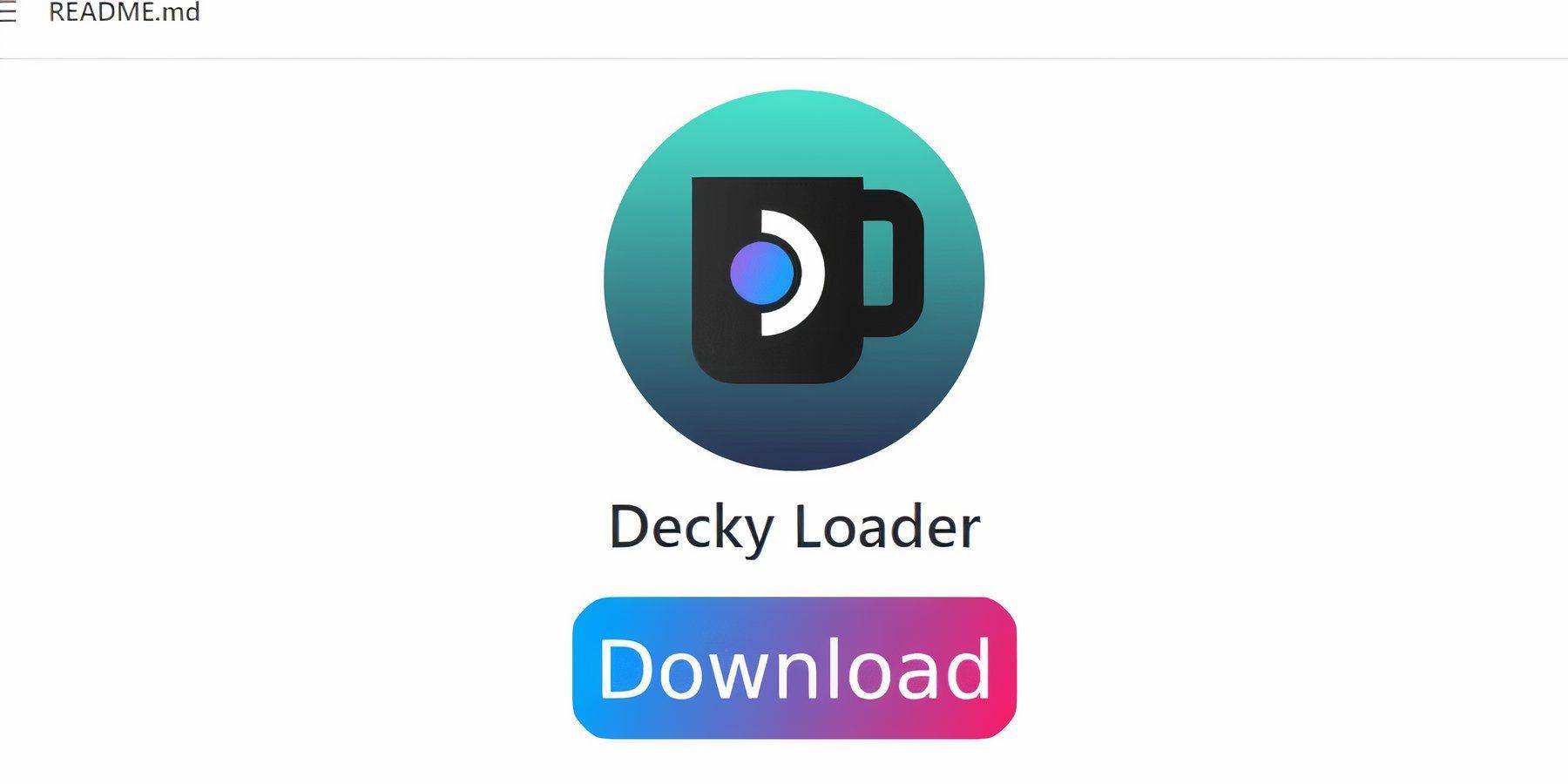 EmuDeck developers suggest installing Decky Loader along with the Power Tools plugin to enhance performance for emulated games. Follow these steps:
EmuDeck developers suggest installing Decky Loader along with the Power Tools plugin to enhance performance for emulated games. Follow these steps:
- Connect a keyboard and mouse for easier navigation. Alternatively, use the trackpads and the on-screen keyboard (Steam + X).
- Switch to Desktop Mode via the Steam button, then Power.
- Open a web browser from the Discovery Store.
- Navigate to the GitHub Decky Loader page and download the software.
- Double-click the launcher and select Recommended Install.
- Restart your Steam Deck in Gaming Mode after installation.
Install Power Tools
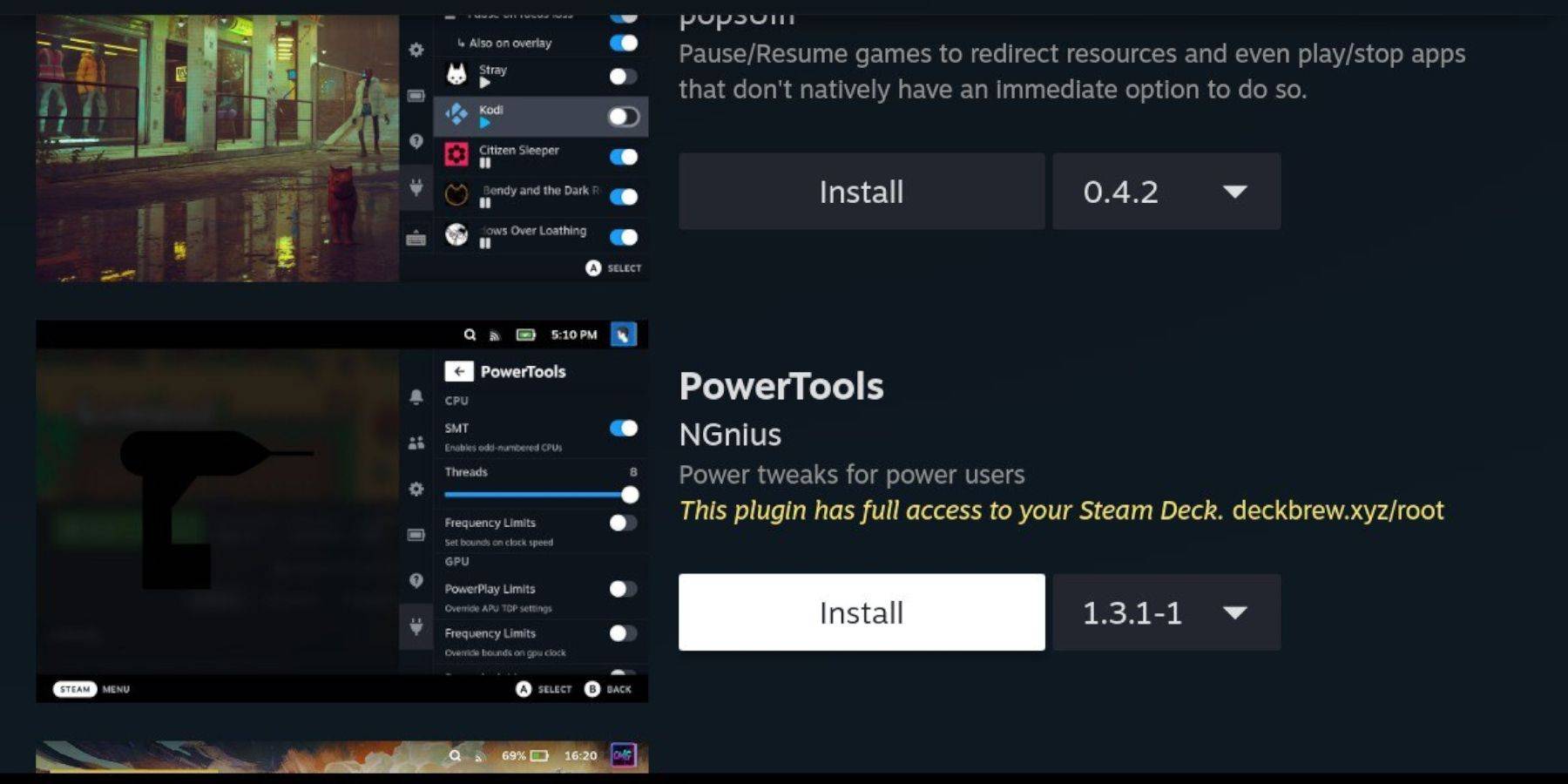 With Decky Loader installed, add the Power Tools plugin:
With Decky Loader installed, add the Power Tools plugin:
- In Gaming Mode, press the QAM button.
- Select the new plugin icon at the bottom of the QAM.
- Choose the store icon in the Decky Loader menu.
- Find and install the Power Tools plugin from the Decky Store.
Power Tools Settings For Emulated Games
To fine-tune your Sega Master System game performance:
- From the Library, launch your game.
- Press the QAM button, then select Decky Loader and the Power Tools menu.
- Disable SMTs.
- Set the number of Threads to 4.
- Open the Performance menu via the QAM's battery icon.
- Enable Advanced View.
- Turn on Manual GPU Clock Control.
- Increase GPU Clock Frequency to 1200.
- Save these settings for each game using the Per Game Profile option.
Fixing Decky Loader After A Steam Deck Update
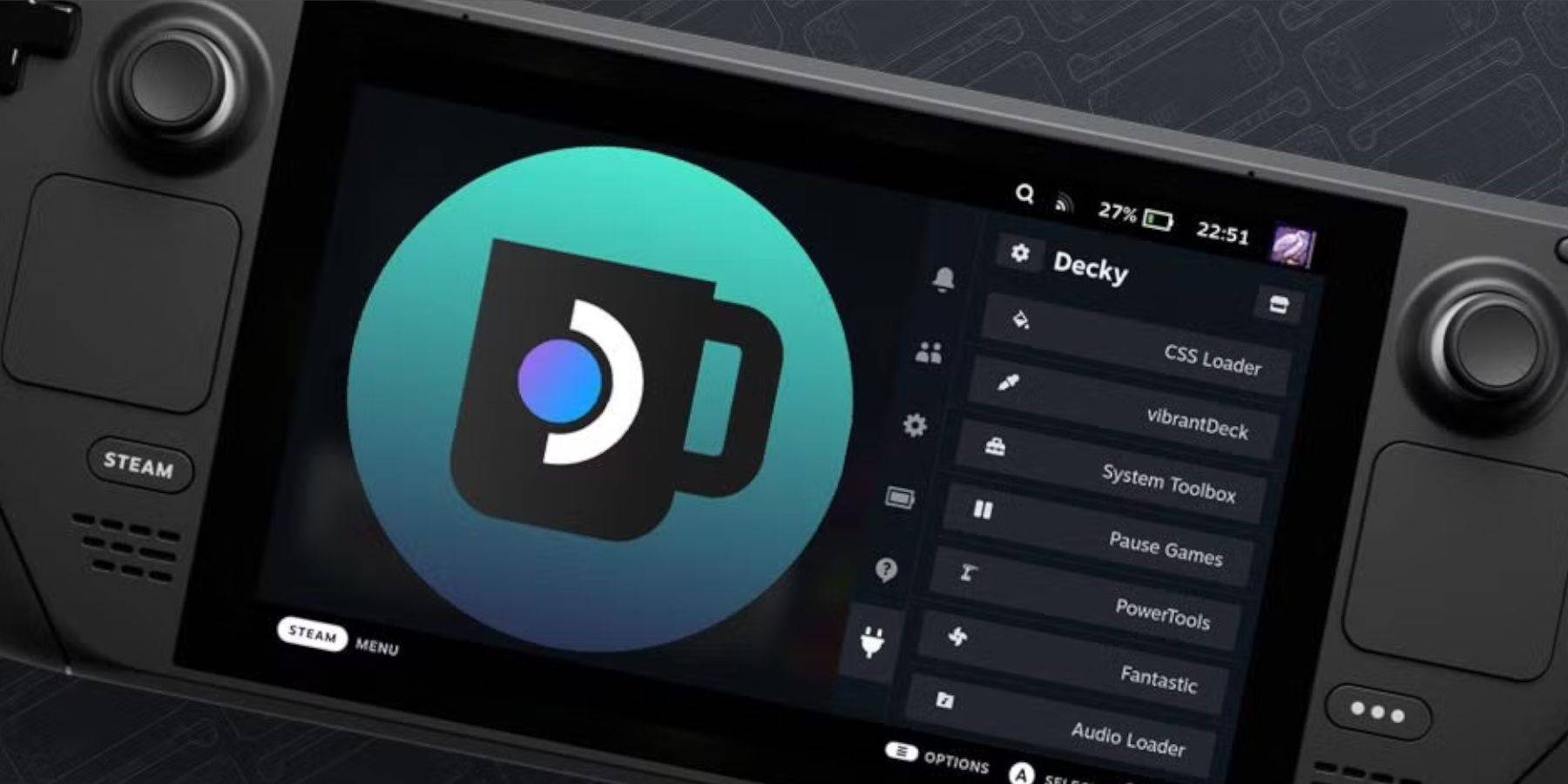 Steam Deck updates can sometimes disrupt third-party apps like Decky Loader. Here's how to restore functionality:
Steam Deck updates can sometimes disrupt third-party apps like Decky Loader. Here's how to restore functionality:
- Switch to Desktop Mode from Gaming Mode.
- Open a browser.
- Visit the Decky Loader GitHub page and download the software.
- Select Execute during installation.
- Enter your pseudo password if prompted. Set one up if you haven't already, following on-screen instructions.
- Restart your Steam Deck in Gaming Mode.
- Press the QAM button to access Decky Loader and its plugins once more.
 Rate NowYour comment has not been saved
Rate NowYour comment has not been saved