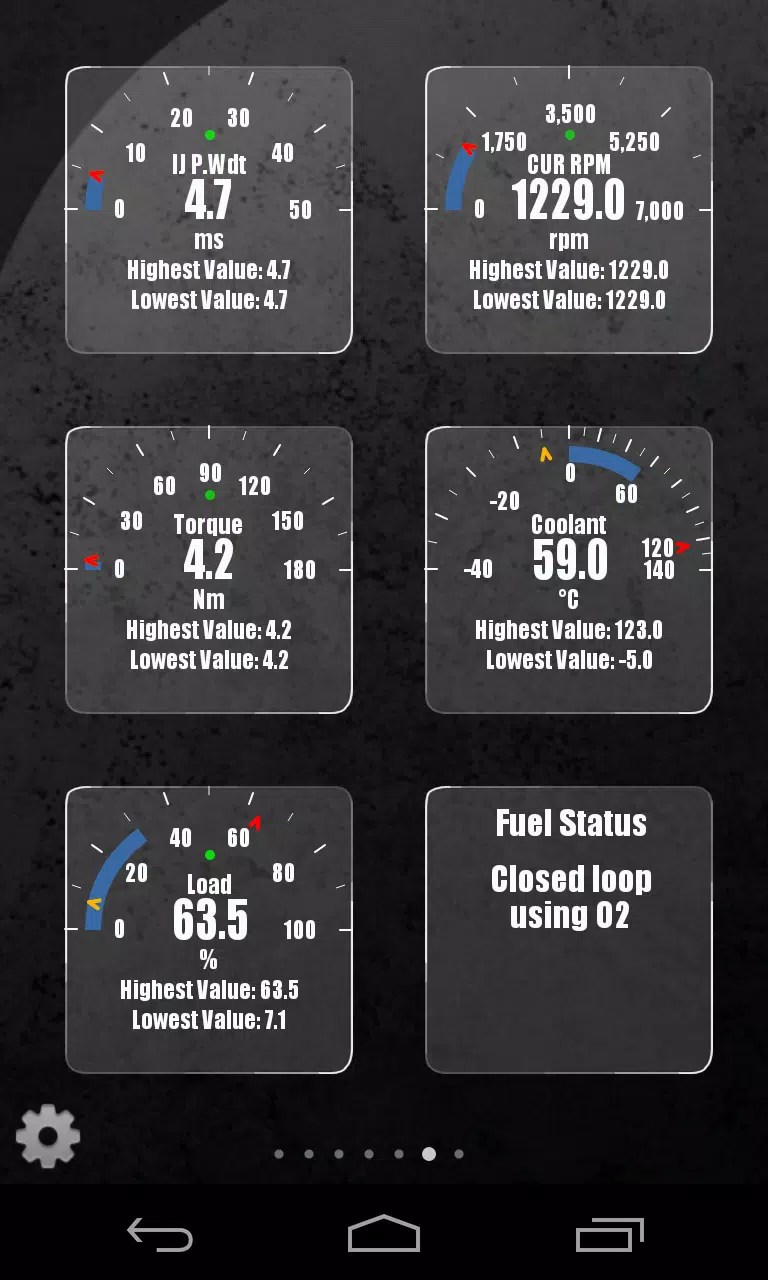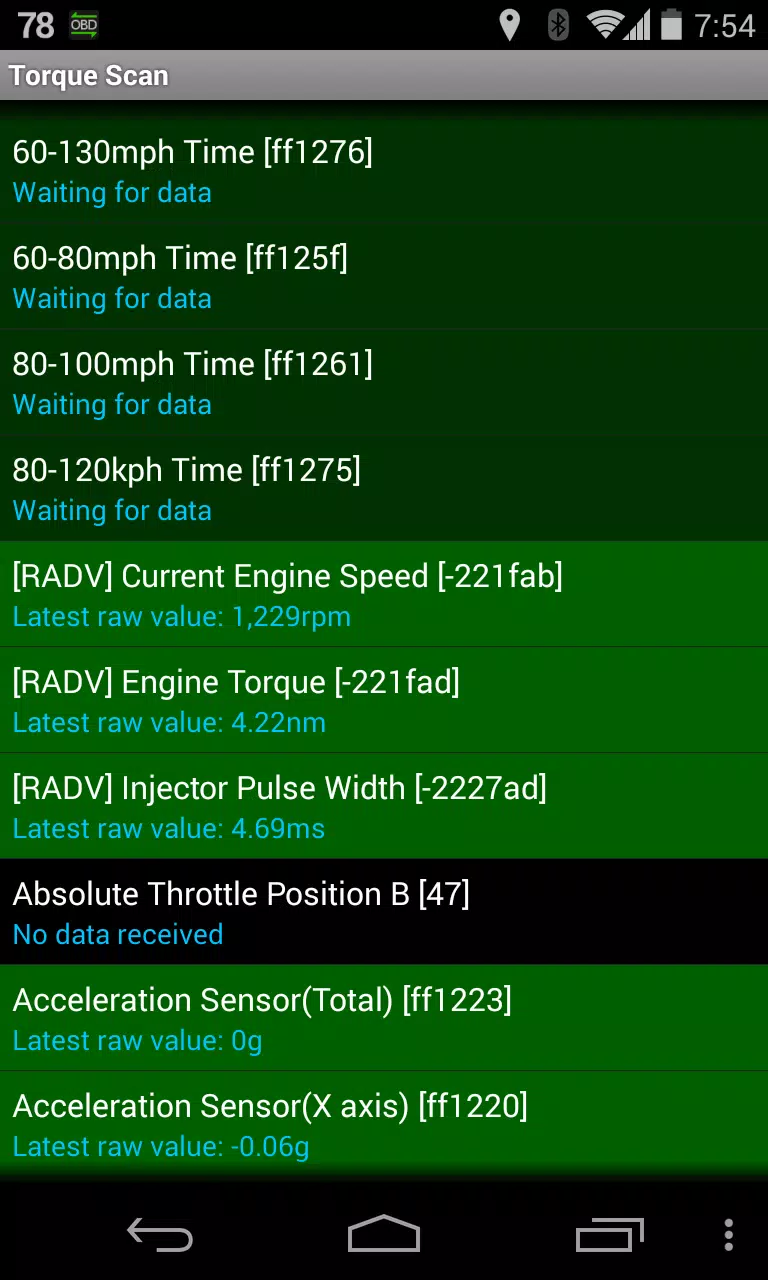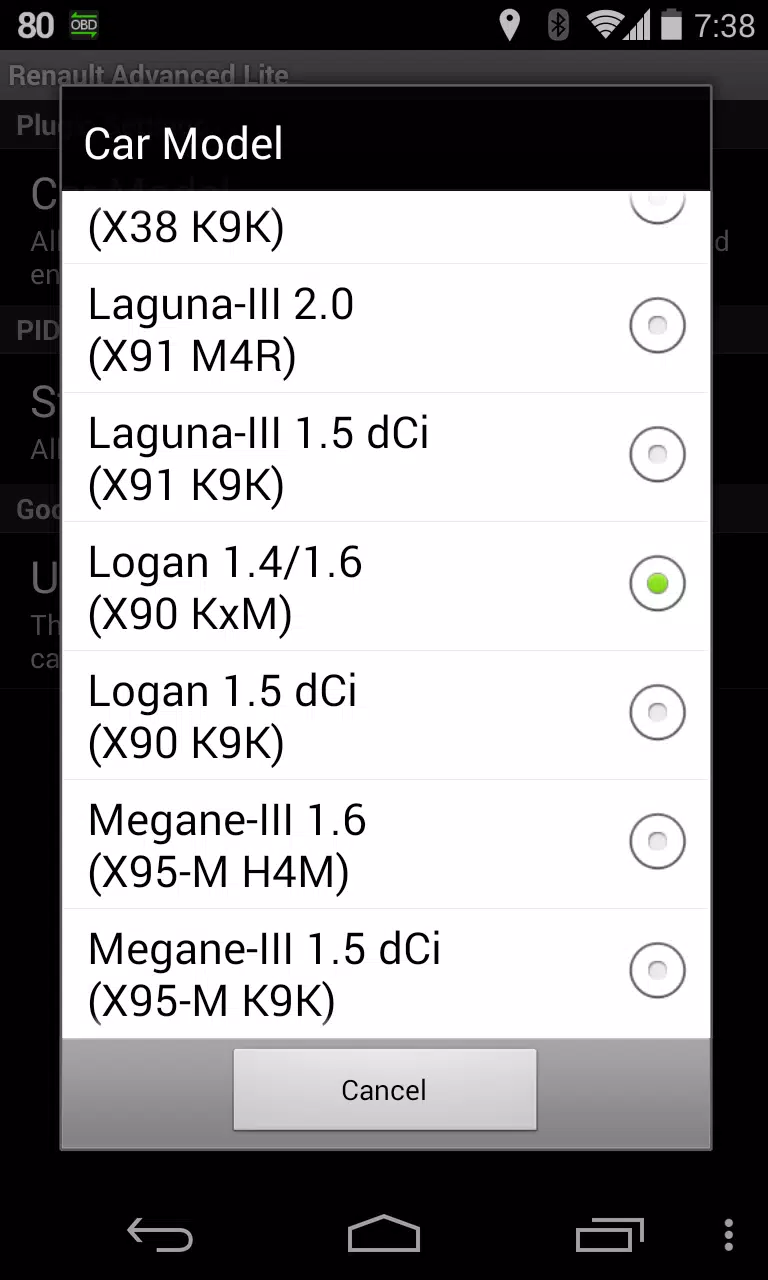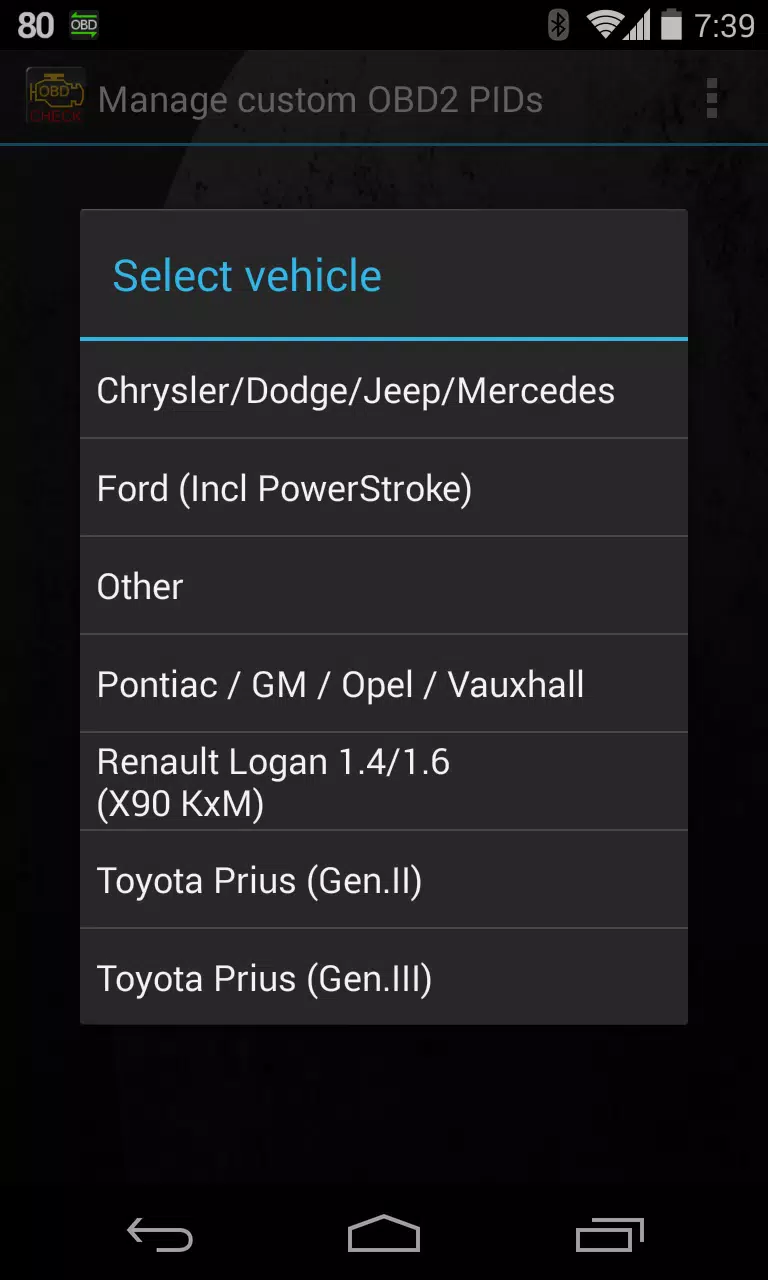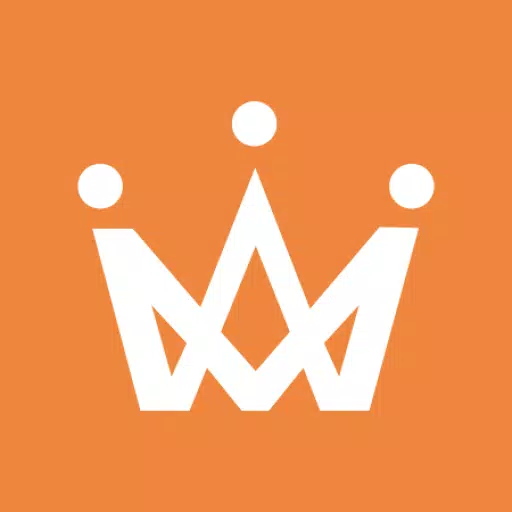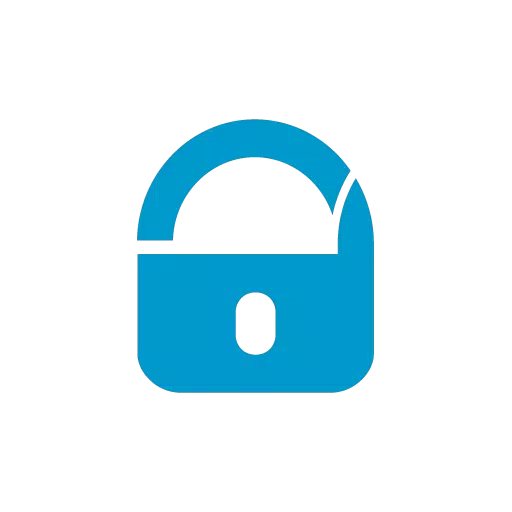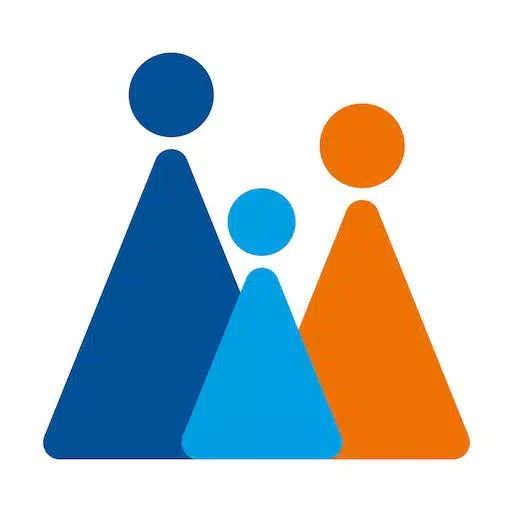Monitor specific RENAULT parameters in real-time, including advanced engine sensor data, by adding this plugin to Torque Pro.
Advanced LT is a specialized plugin for Torque Pro, designed to expand the PID/Sensor list with unique parameters from RENAULT vehicles. This plugin allows users to test the available sensors with a free trial before purchasing the full version. Note that this version does not include calculated sensors such as Injector Duty Cycle (%).
Important Note: While other RENAULT models/engines may be compatible, this plugin has been officially tested and confirmed to work with the following models/engines equipped with DiagOnCan (CANBUS ONLY):
- Captur 1.2 (X87 H5F)
- Captur 1.5 dCi (X87 K9K)
- Clio-III 1.6 (X85 KxM)
- Clio-III 1.5 dCi (X85 K9K)
- Duster 1.6 (X79 K4M)
- Duster 1.5 dCi (X79 K9K)
- Fluence 1.6 (X38 H4M)
- Fluence 1.5 dCi (X38 K9K)
- Laguna-III 2.0 (X91 M4R)
- Laguna-III 1.5 dCi (X91 K9K)
- Logan 1.4/1.6 (X90 KxM)
- Logan 1.5 dCi (X90 K9K)
- Megane-III 1.6 (X95-M H4M)
- Megane-III 1.5 dCi (X95-M K9K)
- Sandero 1.6 (B90 KxM)
- Sandero 1.5 dCi (B90 K9K)
- Scenic-III 1.6 (X95-S H4M)
- Scenic-III 1.5 dCi (X95-S K9K)
- Symbol 1.6 (L35 KxM)
For detailed information about RENAULT engines, visit List of RENAULT engines.
Requirements: Advanced LT requires the latest version of Torque Pro to function. This is not a standalone application and will not work without Torque Pro.
Plugin Installation Steps
- After downloading the plugin from Google Play, confirm its presence in your Android device's installed applications list.
- Open Torque Pro and locate the "Advanced LT" icon.
- Select the appropriate engine type and return to the Torque Pro main screen.
- Navigate to Torque Pro's "Settings."
- Ensure the plugin appears under "Installed Plugins" by going to "Settings" > "Plugins" > "Installed Plugins."
- Scroll down to "Manage extra PIDs/Sensors."
- By default, this screen will show no entries unless you've added custom PIDs previously.
- From the menu, select "Add predefined set."
- Choose the correct predefined set corresponding to your RENAULT engine model.
- Upon selection, additional entries will appear in the Extra PIDs/Sensors list.
Adding Real-Time Displays
- After adding the new sensors, navigate to the Realtime Information/Dashboard.
- Press the menu key, then click on "Add Display."
- Select the desired display type (e.g., Dial, Bar, Graph, Digital Display).
- Choose the appropriate sensor from the list. Sensors provided by Advanced LT begin with "[RADV]" and are listed near the top of the sensor list.
Future Updates
Additional features and parameters will be introduced in future releases. For feedback or suggestions, feel free to reach out.
What's New in Version 2.0
- Updated API26+ compatibility for third-party plugins following Torque's main updates.
- Last update: December 14, 2019.