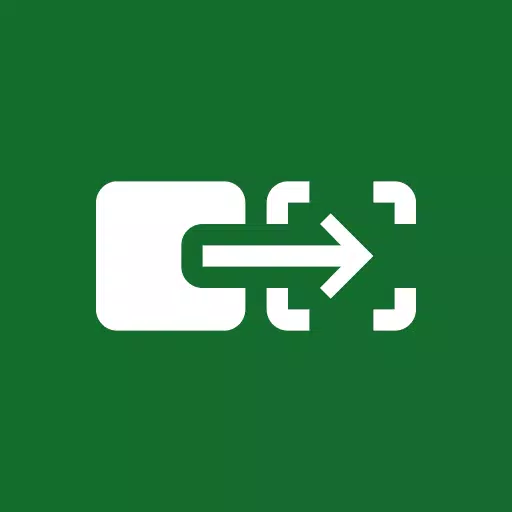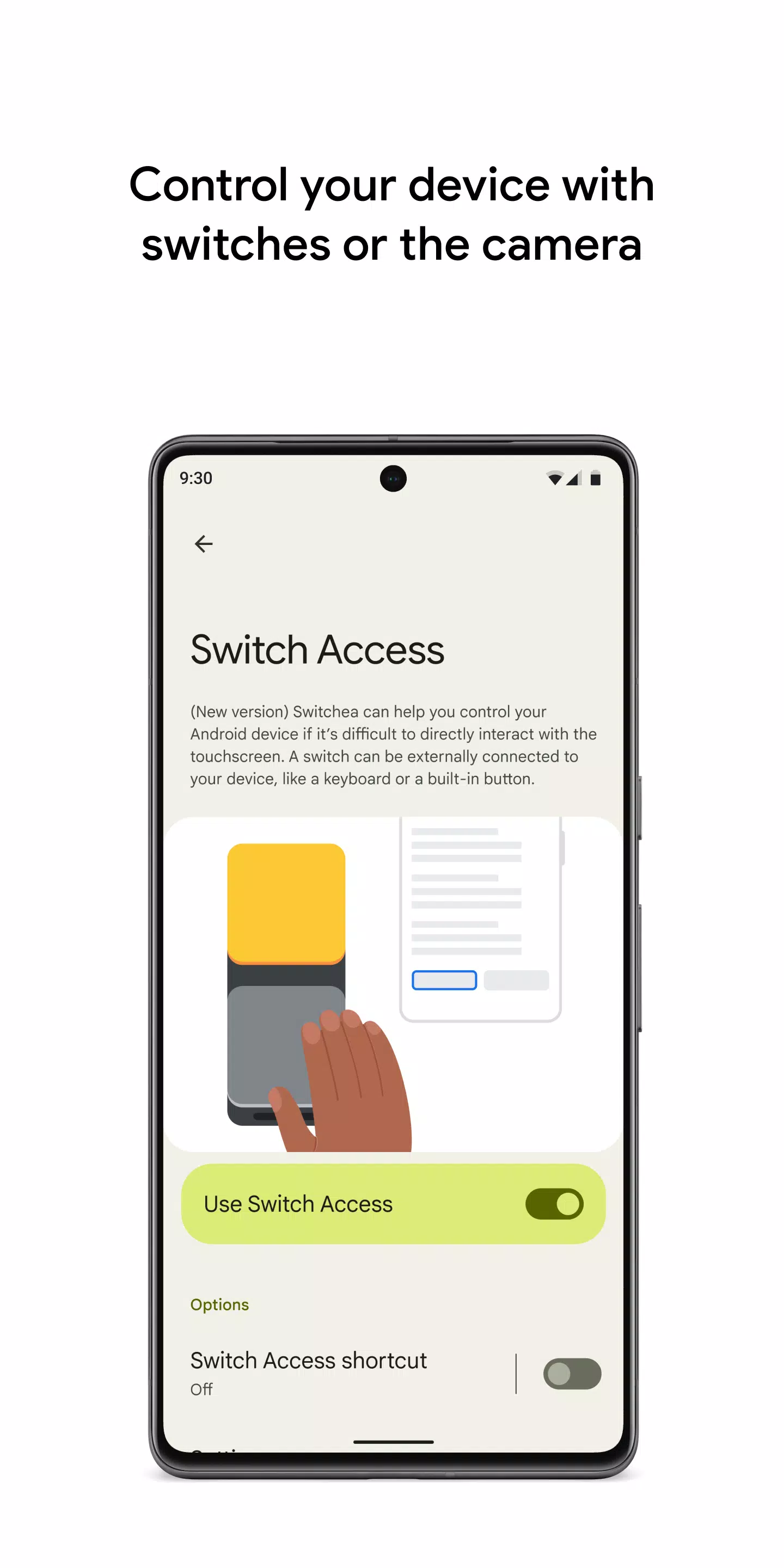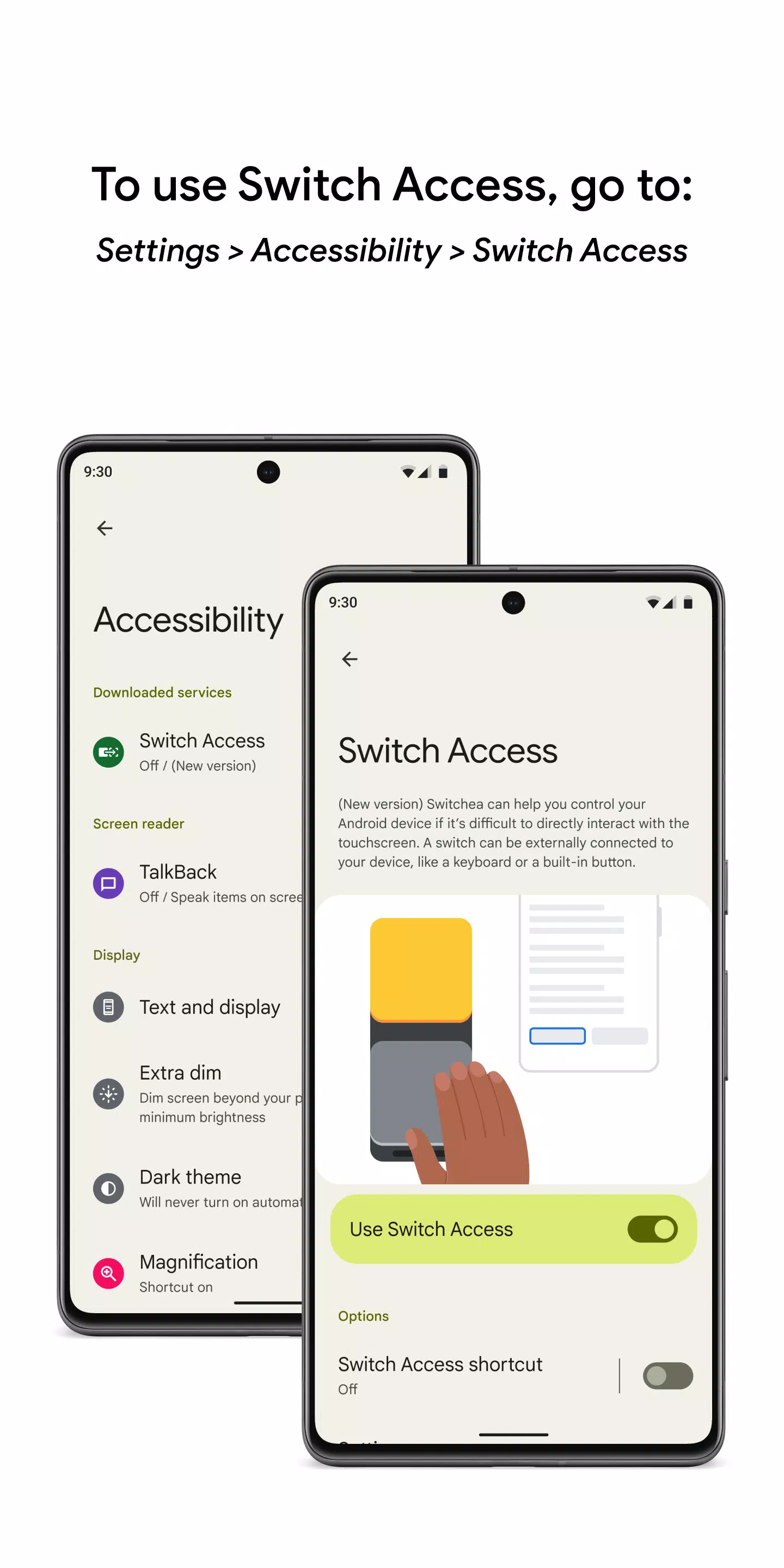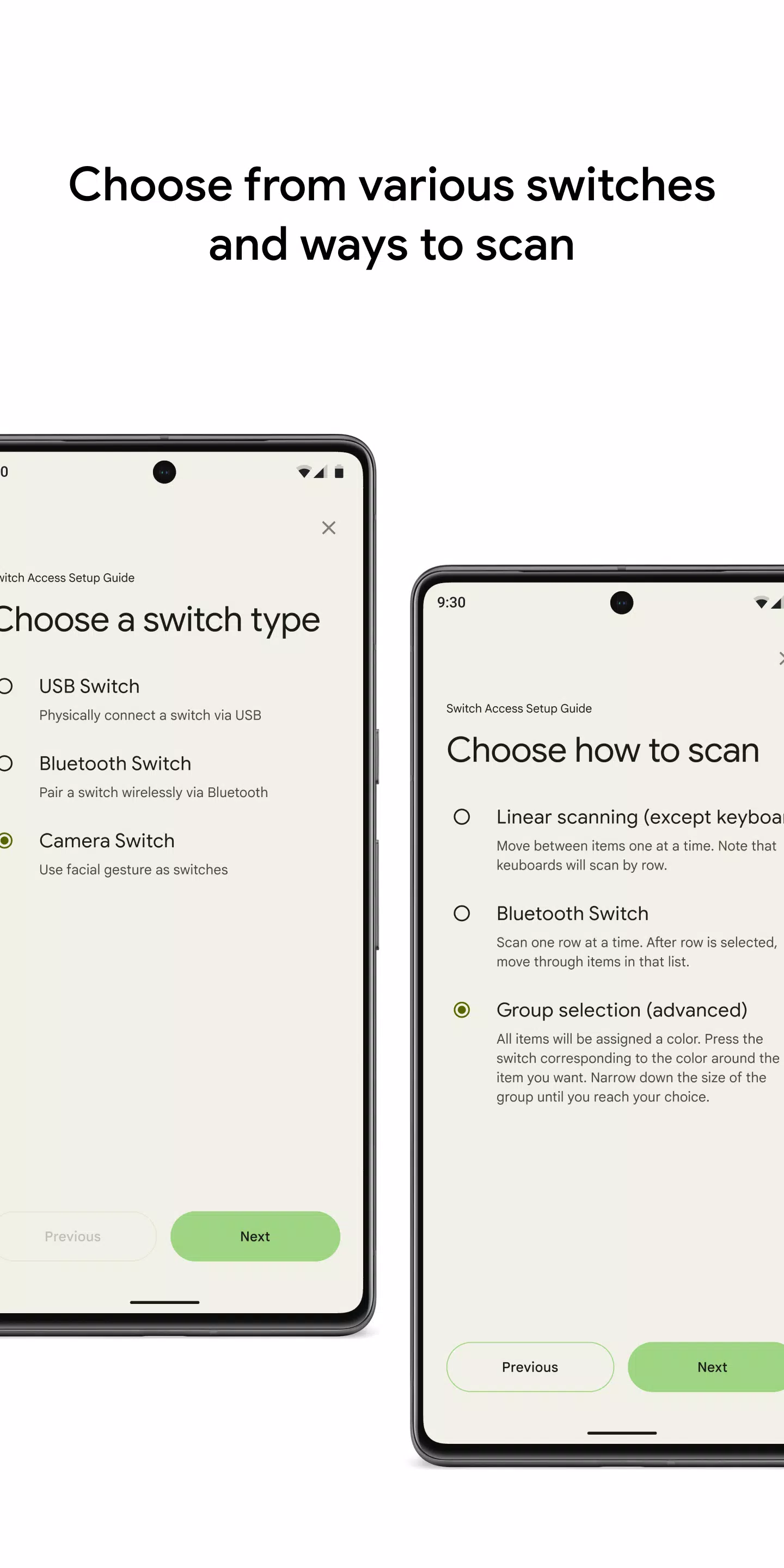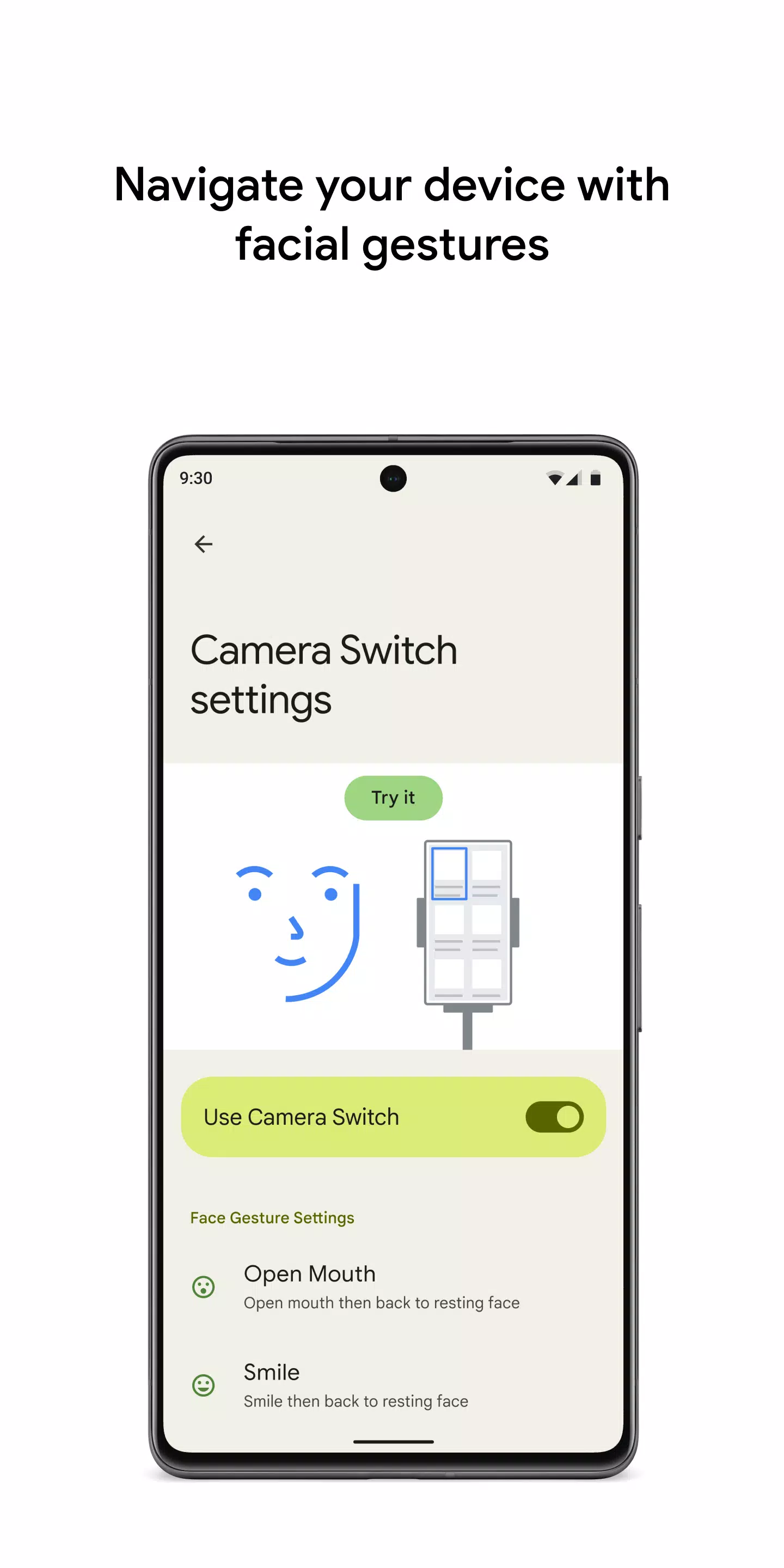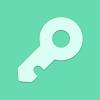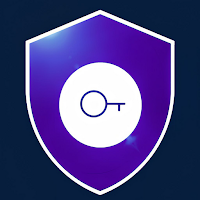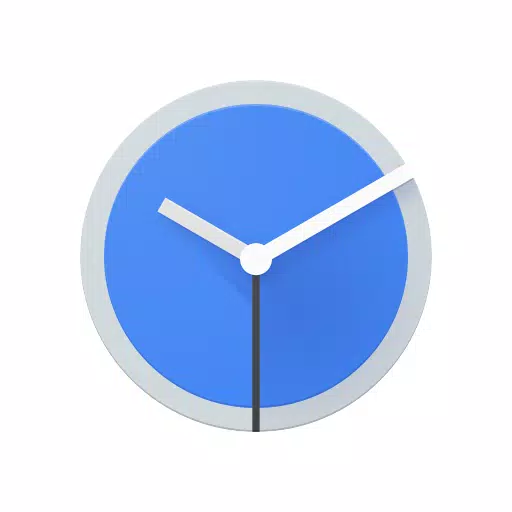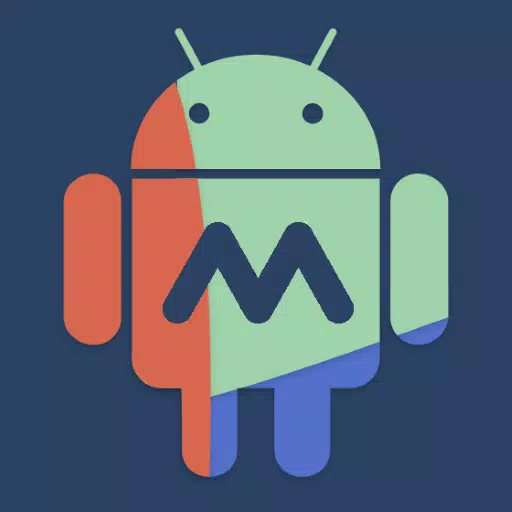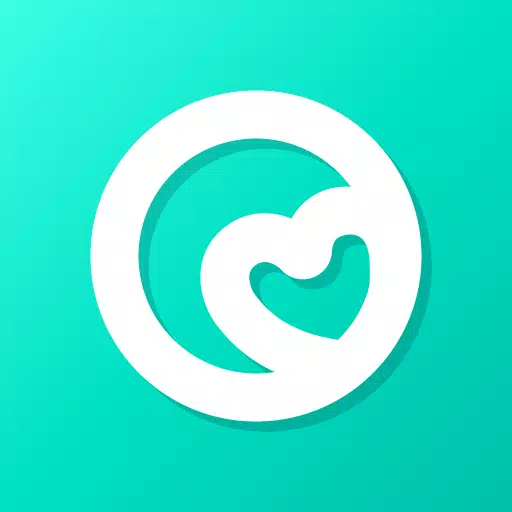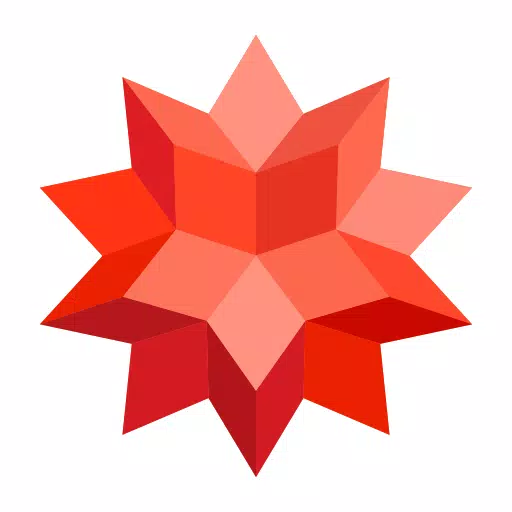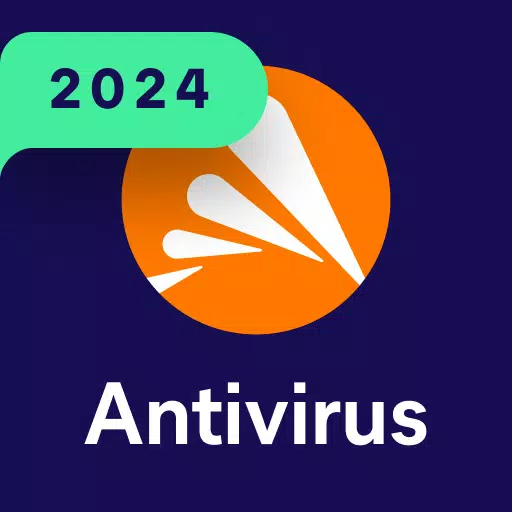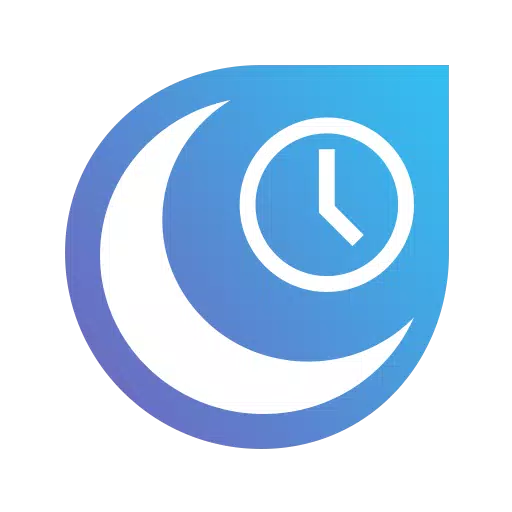Control your device with switches or the front camera, enabling a more accessible way to interact with your phone or tablet. With Switch Access, you can use switches to select items, scroll, enter text, and perform various other actions, making it easier if direct touchscreen interaction is challenging.
To begin using Switch Access:
- Open your device's Settings app.
- Navigate to Accessibility > Switch Access.
Set up a switch
Switch Access scans your screen, highlighting items for selection. You can set up different types of switches:
- Physical switches: These include USB or Bluetooth devices like buttons or keyboards, as well as on-device options like volume buttons.
- Camera switches: Use facial gestures such as opening your mouth, smiling, raising your eyebrows, or looking in different directions.
Scan your device
Once your switch is set up, you can interact with your screen in various ways:
- Linear scanning: Moves through items one by one.
- Row-column scanning: Scans rows first, then items within the selected row.
- Point scanning: Uses moving lines to pinpoint a specific location on the screen for selection.
- Group selection: Assigns switches to color groups, allowing you to select items by their color grouping, narrowing down to your choice.
Use the menus
Upon selecting an element, a menu appears offering actions such as select, scroll, copy, paste, and more. Additionally, a top-screen menu assists in navigating your device, allowing you to access notifications, return to the home screen, adjust volume, and more.
Navigate with Camera Switches
Utilize your phone’s front camera to navigate using facial gestures. Customize the sensitivity and duration of these gestures to suit your preferences.
Record shortcuts
Create and save touch gestures like pinching, zooming, scrolling, swiping, or double tapping. Assign these to a switch or access them from a menu, simplifying complex or frequent actions. For instance, record a gesture that swipes left twice to flip two pages of an ebook.
Permissions Notice
- Accessibility Service: As an accessibility service, this app can observe your actions, retrieve window content, and monitor the text you type.