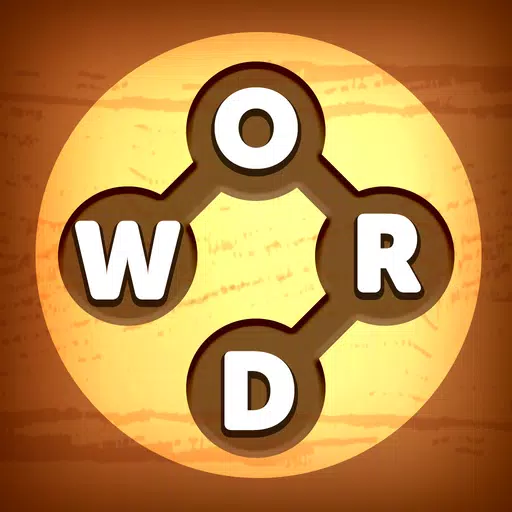Unlock the power of Google Chrome's built-in translation tools and effortlessly navigate the web in any language! This guide provides a step-by-step walkthrough of Chrome's translation features, covering webpage translation, selected text translation, and personalized settings adjustments. Master these techniques and break down language barriers for efficient multilingual browsing.
First, locate and click the More tools menu in the upper right corner of your Google Chrome browser (typically represented by three vertical dots or three horizontal lines).

Next, select "Settings" to open the browser's settings page.

Use the search bar at the top of the settings page. Enter "Translate" or "Language" to quickly find the relevant settings.

Locate and click on the "Languages" or "Translation" option.
Then, in the language settings, you'll find a dropdown menu listing the languages supported by your browser. Click the "Add languages" button or review your existing languages.

Finally, ensure the "Offer to translate pages that aren't in a language you read" option is enabled. This will prompt Chrome to automatically offer translation when you visit a webpage in a language other than your default browser language. Enjoy seamless multilingual browsing!