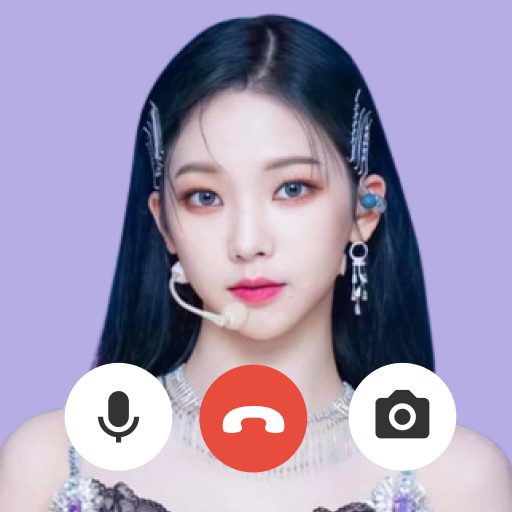Quick Links
Streamline your Path of Exile 2 looting experience with loot filters! These invaluable tools minimize on-screen clutter, highlighting crucial items amidst the chaos of numerous drops. While convenient on PC, using filters on consoles requires a few extra steps. This guide provides a clear walkthrough for PlayStation and Xbox players.
How to Link Path of Exile 2 and Console Accounts
To utilize loot filters on PoE 2's console versions, you must first link your console account to your Path of Exile account. This process is handled through the Path of Exile 1 website:
- Access the Path of Exile website and log in.
- Locate your account name (top-left corner) and click it.
- Select "Manage Account" from the options displayed under your profile.
- In the "Secondary Login" section, click "Connect" for either PlayStation or Xbox.
Follow the on-screen prompts to connect your chosen console account. Once completed, the accounts will be linked.
Finding and Using Loot Filters
With your accounts linked, return to your website profile and locate the "Item Filters" button. Click this, then click the "Item Filter Ladder" hyperlink. A new tab will open, showcasing available loot filters.
Select "PoE 2" from the filter dropdown menu. Choose your preferred filter and click "Follow." For new players, NeverSink's semi-strict or regular filters offer a balanced approach.
 After following a filter, open Path of Exile 2 and navigate to the Options menu. Under the "Game" tab, select "Item Filter." Your followed filter should appear in the dropdown; select and save it. Your in-game item drops will now be categorized and highlighted according to your chosen filter's settings, using distinct labels, colors, and/or sound cues.
After following a filter, open Path of Exile 2 and navigate to the Options menu. Under the "Game" tab, select "Item Filter." Your followed filter should appear in the dropdown; select and save it. Your in-game item drops will now be categorized and highlighted according to your chosen filter's settings, using distinct labels, colors, and/or sound cues.