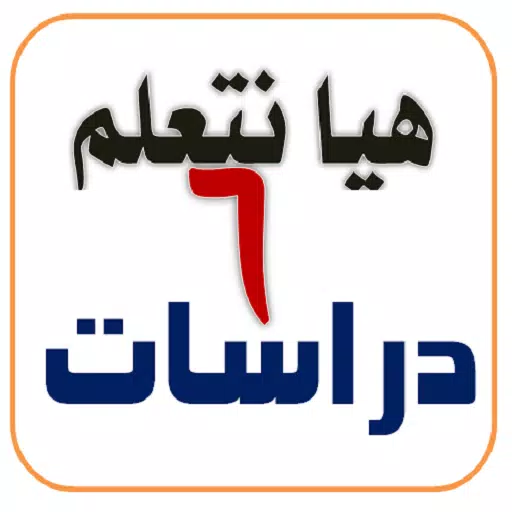Conquer Motion Sickness in Avowed: A Guide to Optimal Settings
Many players experience motion sickness in first-person games. If Avowed is causing you discomfort, these settings can help.
Recommended Settings to Minimize Motion Sickness in Avowed
The primary culprits of motion sickness in FPS games are head movement, field of view, and motion blur. Let's address these in Avowed:
Eliminating Head Movement and Camera Shake
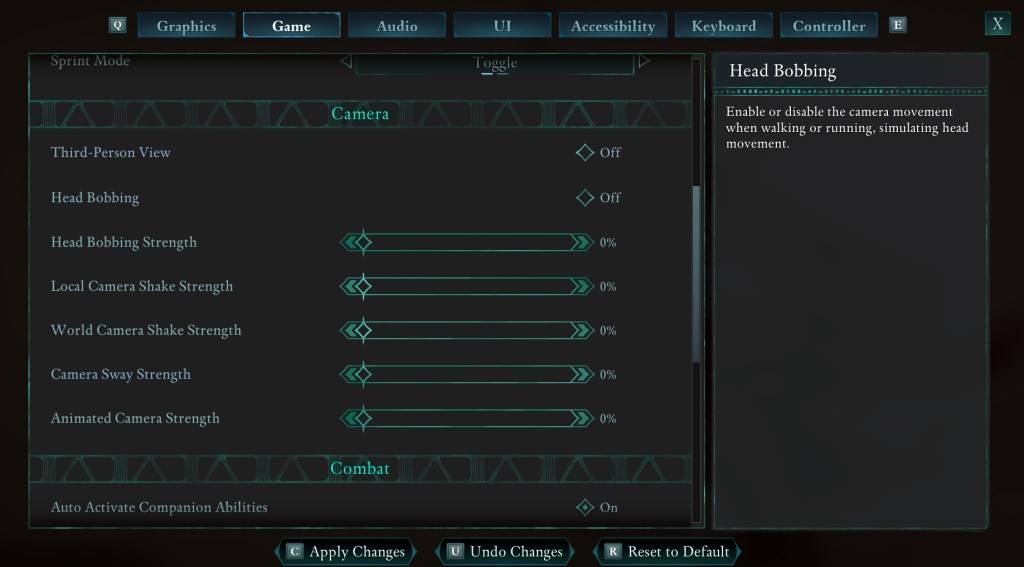
To significantly reduce motion sickness, adjust the following camera settings (found under "Settings" > "Game" > "Camera"):
- Third-Person View: Your preference. This setting doesn't directly impact motion sickness.
- Head Bobbing: Off
- Head Bobbing Strength: 0%
- Local Camera Shake Strength: 0%
- World Camera Shake Strength: 0%
- Camera Sway Strength: 0%
- Animated Camera Strength: 0%
Experiment with these settings to find the balance between immersion and comfort.
Adjusting Field of View and Motion Blur
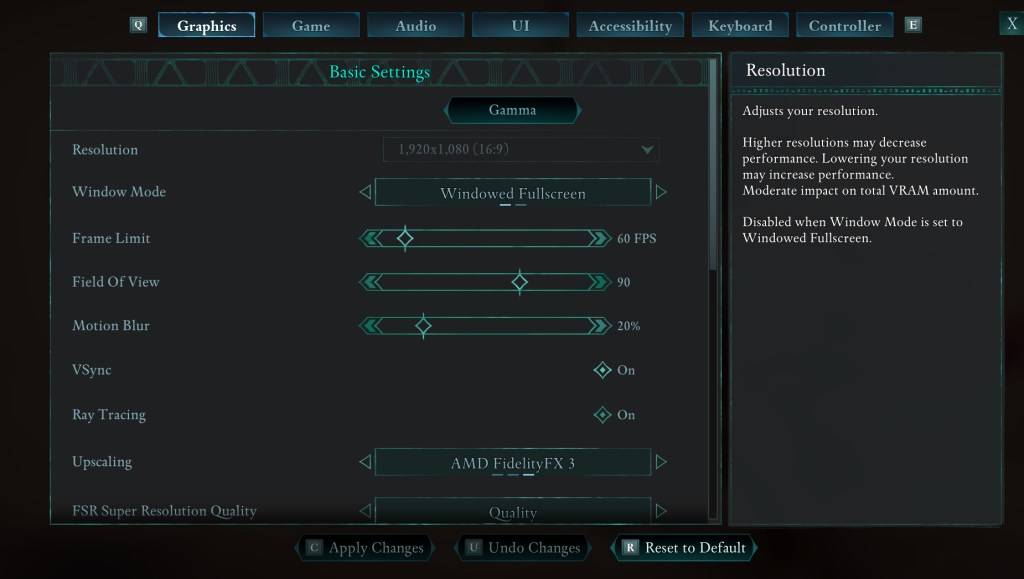
If eliminating head movement isn't enough, adjust these graphics settings ("Settings" > "Graphics"):
- Field of View: Start with a lower setting and gradually increase until you find a comfortable level. This may require some experimentation.
- Motion Blur: Reducing or disabling motion blur often helps alleviate motion sickness. Try setting it to zero and adjust as needed.
Persistent Motion Sickness?
If you still experience motion sickness, continue tweaking the above settings. Switching between first-person and third-person perspectives might also help. However, if the problem persists, prioritize your well-being. Take breaks, drink water, and try again later.
These adjustments should significantly improve your Avowed gameplay experience.
Avowed is available now.