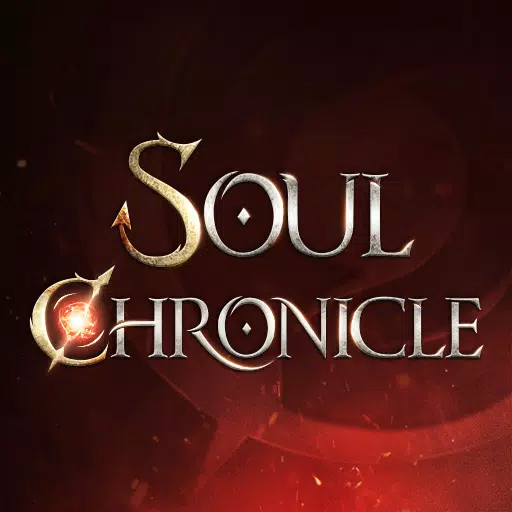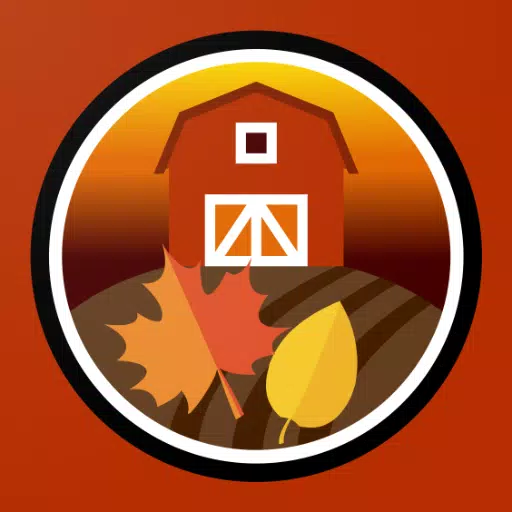*Fortnite* can be a thrilling experience, but poor framerates can make it frustrating. Fortunately, you can optimize your game by adjusting your PC settings. Here’s a detailed guide on the best settings for *Fortnite* to ensure smooth gameplay.
Fortnite Best Display Settings

The Video section in Fortnite is divided into Display and Graphics. Both are crucial for performance, so let's start with the best settings for the Display section:
| Setting | Recommended |
| Window Mode | Fullscreen for optimal performance. Use Windowed Fullscreen if you frequently switch between applications. |
| Resolution | Set to your monitor's native resolution (typically 1920x1080). Lower it if you have a low-end PC. |
| V-sync | Turn it Off to avoid input lag. |
| Framerate Limit | Match it to your monitor's refresh rate (e.g., 144, 240). |
| Rendering Mode | Select Performance for the highest frame rates. |
Rendering Modes – Which To Choose
Fortnite offers three rendering modes: Performance, DirectX 11, and DirectX 12.
DirectX 11 is the default and more stable option, running smoothly with minimal issues. DirectX 12, while newer, can boost performance on newer systems and offers additional graphical options. However, for the best performance and highest FPS, choose the Performance mode, favored by pros for its minimal input lag, though it may compromise visual quality.
Related: Best Loadout for Fortnite Ballistic
Fortnite Best Graphics Settings
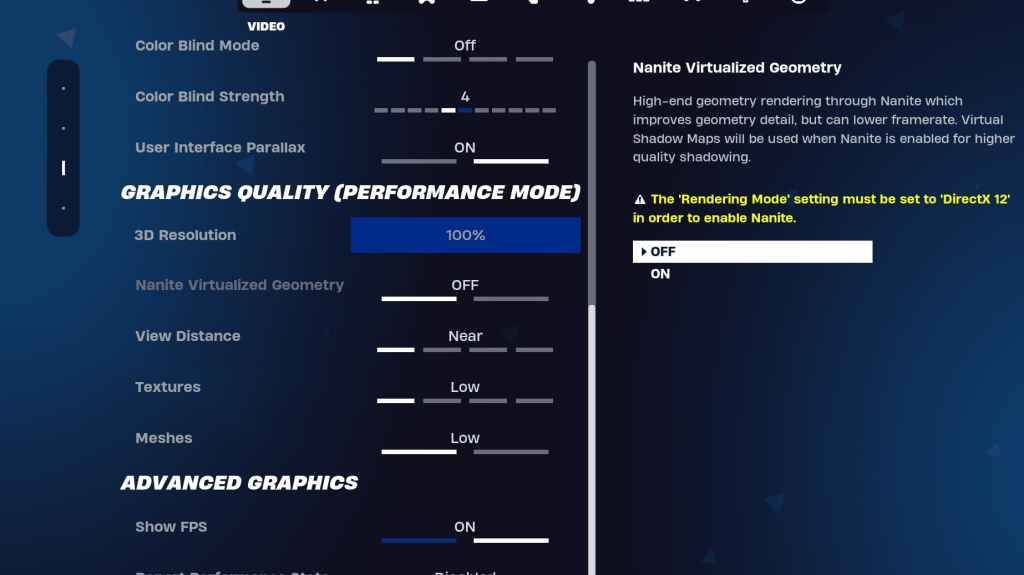
The graphics settings are key to maximizing FPS by reducing the strain on your PC's resources. Here are the optimal settings:
| **Setting** | **Recommended** |
| Quality Preset | Low |
| Anti-Aliasing and Super Resolution | Anti-aliasing and Super Resolution |
| 3D Resolution | 100%. Set it between 70-80% if you have a low-end PC. |
| Nanite Virtual Geometry (Only in DX12) | Off |
| Shadows | Off |
| Global Illumination | Off |
| Reflections | Off |
| View Distance | Epic |
| Textures | Low |
| Effects | Low |
| Post Processing | Low |
| Hardware Ray Tracing | Off |
| Nvidia Low Latency Mode (Only for Nvidia GPUs) | On+Boost |
| Show FPS | On |
Fortnite Best Game Settings
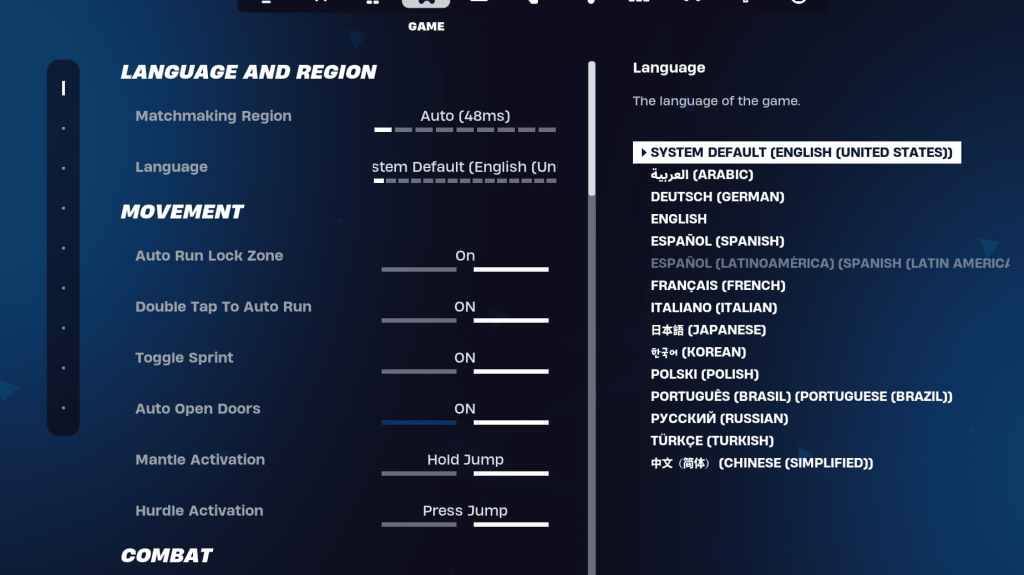
The Game settings section in Fortnite influences gameplay rather than performance. Here are the settings you should consider adjusting:
Movement
- Auto Open Doors: On
- Double Tap to Auto Run: On (for controllers)
The rest can be left at default settings.
Combat
- Hold to Swap Pickup: On (allows weapon swapping from the ground by holding the Use key)
- Toggle Targeting: Personal Preference (Hold/Toggle to Scope)
- Auto Pickup Weapons: On
Building
- Reset Building Choice: Off
- Disable Pre-edit Option: Off
- Turbo Building: Off
- Auto-Confirm Edits: Personal Preference (Use Both if unsure)
- Simple Edit: Personal Preference (easier for beginners)
- Tap to Simple Edit: On (only if Simple Edit is on)
These settings cover the crucial adjustments in the Game tab, with the rest being quality-of-life settings that don't impact performance or gameplay significantly.
Fortnite Best Audio Settings
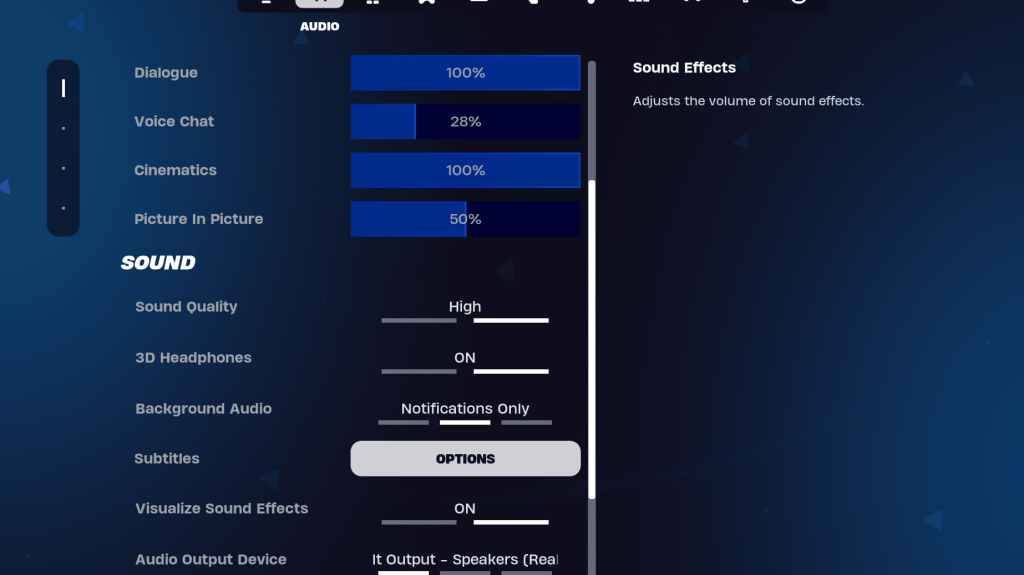
Audio is vital in Fortnite for detecting enemy movements and other cues. Fortnite's default audio settings are generally good, but you should turn on 3D Headphones and Visualize Sound Effects. 3D Headphones enhance directional audio, though it may not work well with all headsets, so test it out. Visualize Sound Effects provides visual indicators for sounds like footsteps or chests.
Related: How to Accept the EULA in Fortnite
Fortnite Best Keyboard and Mouse Settings
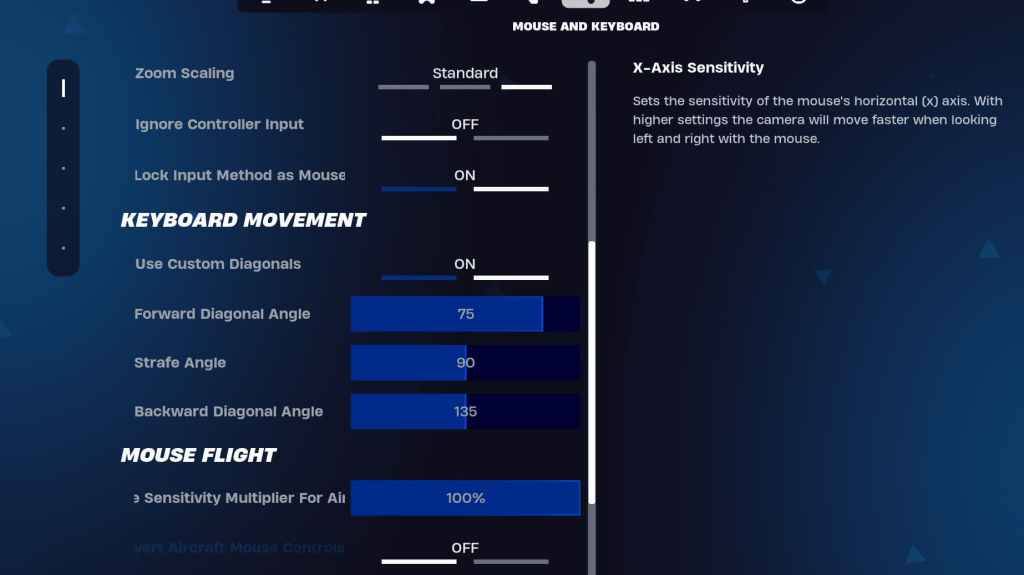
The Keyboard and Mouse settings are essential for fine-tuning your gameplay. You'll find these settings in the Keyboard and Mouse tab, with keybinds in the adjacent Keyboard Controls tab.
- X/Y Sensitivity: Personal Preference
- Targeting Sensitivity: 45-60%
- Scope Sensitivity: 45-60%
- Building/Editing Sensitivity: Personal Preference
Keyboard Movement
- Use Custom Diagonals: On
- Forward Angle: 75-78
- Strafe Angle: 90
- Backward Angle: 135
For keybinds, start with the default settings and adjust as needed. There's no one-size-fits-all solution; it's about finding what works best for you. Check out our guide on the best Fortnite keybinds for more insights.
That covers the essential settings for optimizing Fortnite on your PC. For those interested in playing Fortnite Ballistic, be sure to review the specific settings for that mode as well.
Fortnite is available to play on various platforms, including the Meta Quest 2 and 3.